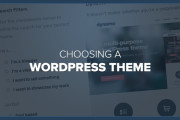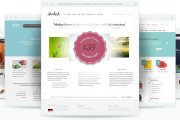How to Permanently Delete Posts In WordPress. WordPress is one of the Content Management System (CMS) which is still the most widely used today. At first, focused on creating a WordPress blog, a kind of online diary that contains a record of the author. Along with the development and adjustment needs, WordPress no longer solely a web application to create a blog, but also the company’s website. Unlike the Joomla CMS that knows only one main article content, WordPress divides the main content into two post (post) and pages (page). Although the post and the page can be viewed as an article in Joomla, WordPress distinguish clearly between the two is mainly related to the order of presentation reversed by the time a post is made.
How to Permanently Delete Posts In WordPress. WordPress is one of the Content Management System (CMS) which is still the most widely used today. At first, focused on creating a WordPress blog, a kind of online diary that contains a record of the author. Along with the development and adjustment needs, WordPress no longer solely a web application to create a blog, but also the company’s website. Unlike the Joomla CMS that knows only one main article content, WordPress divides the main content into two post (post) and pages (page). Although the post and the page can be viewed as an article in Joomla, WordPress distinguish clearly between the two is mainly related to the order of presentation reversed by the time a post is made.
The content of the post material was not always up-to-date (probably is not relevant to the current situation). Posts that have been published long enough will become obsolete and should be stopped from presenting. You should stop the presentation (unpublish) so that it can no longer be accessed by visitors. Little stuff that is not up-to-date may not be an issue, but if in large quantities would burden the storage space you rent from a hosting service. Posts that are not published will be garbage and remain stored in a database or WordPress. There are times where you have to remove the post permanently. The following are the steps that can be followed to remove the post permanently in WordPress.
How To Permanently Delete Posts In WordPress
- Go first to your WordPress administration area and then click the Posts menu> All Post.
- Put a check in the check box (check box) of the post to be deleted. In this example, a default during the installation of WordPress post with the title “Hello Word!” will be deleted.
- From the drop-down text box, select Move to Trash and then click the Apply button.
- Click the link Trash to display a red font.
- Put a check in the check box (check box) for the post to be removed permanently.
- From the drop-down text box, select Permanently Delete, and then click the Apply button. Posts you have selected is deleted from the database permanently WordPress.
It’s easy to remove the post permanently on a wordpress blog. Now you will not find it difficult if you want to delete some posts that exist in your wordpress platform.