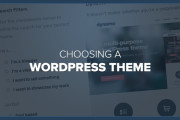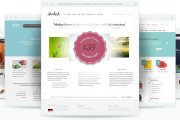How To Migrate / Move WordPress Blog To New Web Hosting. In managing a website or blog self-hosting for one thing, we might have to move hosting such thing. This activity is actually one of the most disliked manager blog especially for big blogs with a large database capacity. There are several alternatives that can do this for the first activity, the customer service asked for help from the hosting provider concerned to move the database and the other from the old web hosting to new web hosting.
How To Migrate / Move WordPress Blog To New Web Hosting. In managing a website or blog self-hosting for one thing, we might have to move hosting such thing. This activity is actually one of the most disliked manager blog especially for big blogs with a large database capacity. There are several alternatives that can do this for the first activity, the customer service asked for help from the hosting provider concerned to move the database and the other from the old web hosting to new web hosting.
There are several hosting customer service is willing to help at no cost or for free. But for self-management hosting it certainly can not do so inevitably we have to move it yourself. I myself for managing blogs for certain considerations, several times to move hosting. Here’s how to easily and quickly moved on self-hosting wordpress that may apply :
1. Go to the old web hosting cpanel -> phpMyAdmin -> select database -> do Export database ( SQL format ) and save it on the computer .
2. Still on the old cpanel web hosting, do backup wp-content folder that exist in public-html folder . For simplicity, first compress wp-content folder to wp-content.zip then download and save it on the computer . At this point the database backup process and wp-content folder from the old hosting has been completed -> Logout from the old cpanel hosting .
3. Furthermore, in ( login ) new hosting cpanel . Usually for a new hosting cpanel login can not be done through a domain name but you can through the IP address given by the moment to buy a new hosting provider .
4. Once logged in , install wordpress through Auto-installer Fantastico facility that is located at the very bottom of the cpanel .
5. Change wp-content folder on the new hosting with hosting wp-content from your old that had been compressed and downloaded . The trick , of cpanel -> select the menu File Manager -> go to the public-html folder -> delete the wp-content folder , then do download the file wp-content.zip from old hosting to public - html and extract the . Make sure the same folder as the previous arrangement.
Up until this point you’ve finished replacing the wp-content folder on the new hosting wp-content folder from the old hosting. Again make sure the folder has the appropriate arrangement as before. The next step is to move the hosting wordpress wordpress database Restore. Before you upload the database, to simplify the restore process should first compress the database with the .zip extension with fixed format and write extensinya. The rule is, databasename.[Format].[Compression]
For example, the database name is wordpress_wp35 (SQL) then, once compressed will be wordpress_wp35.zip. Well … from here you have to do to rename the database by adding .sql so be wordpress_wp35.sql.zip. It is this last database files that you need to download / Import into hosting. Read this tutorial :
1. Of new cpanel hosting, you go into PhpMyAdmin menu -> Select _wp wordpress database. Check all tables and delete all tables by selecting the Drop.
2. Next select the Import menu -> click Browse -> select the database file that you have compressed (databasename.sql.zip)
3. Click GO
4. Wait until the process is complete. When the process is complete a message will appear informing you that the database has been completed Import / success.
At this point you can Logout of new cpanel web hosting. Make sure when doing the above conditions are smooth because of the internet connection, if the internet connection is lost during the process of uploading the database then the upload process must be repeated from the beginning.
Removal process and the wp-content folder wordpress database from the old hosting to new hosting has been completed yet, there’s still one more to be done is to change the NS (Name Server) in the Domain panel. Read this :
1. Login to Domain Account where you buy a domain that is used for hosting is concerned.
2. Go to the settings or Name Server settings.
3. Change the old NS NS provided by the new hosting service you use.
4. Save the changes and wait for the new NS Propagation completed.
Every move hosting always require propagation Name Server. Process Server to NS propagation will take place every hour of his time and the corresponding area in need of a period of 48 hours to be terpropagasi to all servers worldwide. To check you can do pinging on your domain name and IP that arises when the same with the new IP hosting means the process of propagation Name Server to a new hosting has been successful. The above process I think is the easiest and fastest way to move hosting wordpress and I normally apply to 99.9999% success rate is low with the usual resetting the plugins.