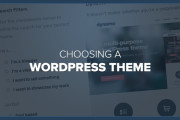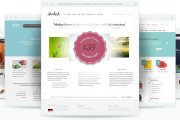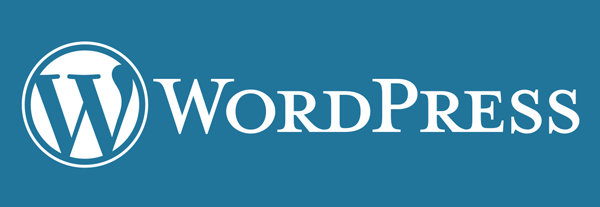 How To Install WordPress On Localhost Server Computer. WordPress is a content management system ( CMS ) or content management system (CMS) that can be used to create either a blog or a website that will be published on the internet. At first, intended to create a WordPress blog ( or post or article writing are presented in chronological order or chronology ). As per its development, with the increase significant enough , WordPress can be used to create a blog, a website, or a mixture of both .
How To Install WordPress On Localhost Server Computer. WordPress is a content management system ( CMS ) or content management system (CMS) that can be used to create either a blog or a website that will be published on the internet. At first, intended to create a WordPress blog ( or post or article writing are presented in chronological order or chronology ). As per its development, with the increase significant enough , WordPress can be used to create a blog, a website, or a mixture of both .
WordPress CMS and some other CMS like Joomla and Prestashop running in a web server environment. To create and develop a blog or website with WordPress, you will not be separated from the application browser or browser. For those who are just learning WordPress, you do not need to hire a web hosting prior to upload (upload ) files WordPress . You can make a local computer as a web server while to create and develop a blog or website with WordPress before it actually ready to be transferred to the web hosting.
You can not hang creating a blog or website solely on WordPress. WordPress can be installed only if the local machine has been installed in the PHP language , MySQL database and Apache or IIS web servers that have been configured correctly . The third manual installation of the software requires an understanding and expertise . If not understood to manually install and configure PHP , MySQL , and Apache on the local computer , you can take advantage of a package such as XAMPP , LAMPP , WAMP , or others . When one of those packages you iinstal on the local computer , it will automatically PHP , MySQL , and Apache installed and configured correctly .
If any of the packages have been installed, you have to put the extracted files in the root WordPress directory (root directory) or in a folder that is located in the root directory is htdocs for XAMPP and WAMP LAMPP or to www. If the process of creating and developing a blog or website has been completed, you can upload to your web hosting root directory has been rent in the www or public_html.
The following are the steps that can be followed to install WordPress on a localhost server computer. The author did not use any of the packages to install PHP, MySQL, Apache, and phpMyAdmin as well as four of the software has been installed and configured manually. Advantage by installing and manually configuration is you can select or specify the fourth version of the software as you wish. From the results of the installation and configuration manually, the author has made the www root directory that is in the directory c:/websites/www.
Download the latest version of WordPress from the official site www.wordpress.org.
There are two types of extensions that downloads files with extension .zip and .tar.gz. It is recommended you download the file with extension .zip
Extract (decompress) the file with winrar or winzip for example software that can be downloaded for free. Be sure to store the results of extraction in the directory c:/websites/www. The result of the extraction is a folder named wordpress.
Leave while wordpress folder extracted. The next step is to prepare the database (database) MySQL required in instalasil wordpress on a local computer. Open one browser you have, type the url http://localhost/phpmyadmin, and press the keyboard Enter key to run phpMyAdmin. Type the username and password login form requested in phpMyAdmin.
Click the Database tab and create a new database (eg wpwebsitedb), select utf8_unicode_ci from the drop-down box on the right and then press the Create button. You need to remember (note if necessary) will be required for the database name.
Back to the wordpress folder extracted in the directory c:/websites/www , if desired , you can rename the folder as you wish , for example wpwebsite or name that describes a website that is being created . In this example , the actual WordPress is not installed directly in the root directory ( www ) , but is in the wordpress folder ( wpwebsite ) . If desired , you can move all the files in the folder wordpress ( wpwebsite ) directly in the root directory of the www that wordpress is installed directly in the root directory ( root directory ) .
Double-click the folder wordpress (wpwebsite) to see all the files in it and then find the file wp-config-sample.php . You need to change the value of the file wp-config-sample.php associated with a database ( the database ) . Value changes can be done with the help of a text editor such as Notepad or Notepad++. You simply right-click the file wp-config-sample.php to show sortcut menu (shortcut menu), select the menu and then select Open with Notepad .
Replace database_name_here with wpwebsitedb, username_here with root (username to log into phpMyAdmin), and password_here with Trimo (password to log into phpMyAdmin). If you are sure the changes are done, save it (Save As) the file named wp-config.php (eliminate the word-xample).
Open one browser you have, type the url http://localhost/wpawebsite, and press the keyboard Enter key to start the installation. Fill in the text box Site Title, Username, Password (twice), your email, and press the Install WordPress
Now WordPress has been installed on the local computer (localhost) you. Press the Log In button to start to get into the WordPress Dashboard. Enter your Username and Password to log in to your WordPress Dashboard and press the Log In button. Click the WordPress Website> Visit Site that is in the top left corner to see the WordPress Dashboard WordPress website display while.
Good luck …