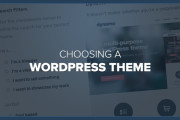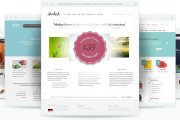How To Install A XAMPP Localhost Server On Your Windows Computer. For those of you who want to create a website or is there a way that is important to know which way to run a website or a blog so I can run on computer offline without connecting to the Internet or rather referred to the localhost, localhost it functions as a web server, usually located on the server computer however, it is installed on the localhost computer, running the website on localhost is often done by the web master to design and test the website before uploading them online to the hosting server.
How To Install A XAMPP Localhost Server On Your Windows Computer. For those of you who want to create a website or is there a way that is important to know which way to run a website or a blog so I can run on computer offline without connecting to the Internet or rather referred to the localhost, localhost it functions as a web server, usually located on the server computer however, it is installed on the localhost computer, running the website on localhost is often done by the web master to design and test the website before uploading them online to the hosting server.
Usefulness install on localhost website or blog is very much but the main thing is when running the website on localhost will be faster and does not require internet connection and does not spend bandwidth server for hosting bandwidth limited, by running the website on localhost then you will be more free to to edit the website and of the free exploration does not have to think about the cost of the connection and do not need to bother with slow web access.
To install the XAMPP localhost server on windows computer do the following :
* There are many types of web servers that can be used as a server wamp, xampp server, IIS for asp, ampserver etc but that will be discussed this time is how to install a web server using xampp server, please download xampp server
* Please select xampp server for wondows, after XAMP server in the download and install, how to install xampp server just like other Windows software to install.
* After finishing install and make sure that Apache and MySQL already active do I go to the control panel of xampp server in a way to the Start Menu-> Apache Friends-> XAMPP-> XAMPP Control Panel, make sure Apache and MySQL in the start state
* Run a web server in the browser in a way like google chrome or mozilla firefox etc. by typing http://localhost when it is active it will appear as shown below :
* The next step is the security setting, to enhance security better make sure the section below labeled secure and green as shown below :
- These XAMPP pages are no longer accessible by network for everyone
SECURE
- The MySQL admin user root has no longer no password
SECURE
- PhpMyAdmin password login is enabled
SECURE
* To make SECURE http://localhost/security/xamppsecurity.php then click on the contents of all user and password required, remember not to forget.
Until these steps to install the web server using xampp server has been completed, if not successfully activated if the PC make sure you’ve installed IIS IIS deactivated